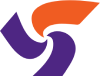HAVE QUESTIONS?
Mobile App FAQ
Last updated: July 31, 2023
App Shutdown
Why is the ParticipACTION app shutting down?
ParticipACTION launched a new strategic plan in 2023, and as we put our new plan into operation, focusing on the work we believe will have the greatest impact, we’ve made the difficult decision to shut down the app as of August 31, 2023.
What does this mean for ParticipACTION?
While we’re sad to say goodbye to our app, we’re excited to explore new and innovative ways to help people living in Canada move more where they live, learn, work and play. With more than half of adults in Canada NOT getting enough physical activity, there’s work to be done! We’ll continue to support people living in Canada to lead an active lifestyle through our existing channels and exciting new initiatives.
What does this mean for ParticipACTION+?
ParticipACTION+ was launched in 2019 to help organizations and its members enjoy an active, healthier day through team physical activity challenges in the ParticipACTION app. Organizations from industries such as food and agriculture, manufacturing, government, energy, Indigenous health, insurance, education, engineering, entertainment, telecommunications, and technology participated in the program. As a result of the shutdown of the ParticipACTION app, ParticipACTION+ will no longer be available to workplaces and organizations. ParticipACTION is committed to making workplaces active places and will seek new opportunities to promote and support physical activity in the workplace in future.
What will happen to my data?
ParticipACTION takes the privacy and security of your data very seriously. ParticipACTION will retain your name and email address in order to continue to provide you with resources to support you in moving more. All other individualized data will be destroyed within one year of the shutdown of the app. All data decisions will follow the strict guidelines set out in the ParticipACTION privacy policy.
When is the last prize draw?
The last prize draw is August 28, 2023.
Is there any action I need to take?
It’s recommended that you delete the ParticipACTION app after August 31, 2023, to free up space on your mobile device. Remember to open the app one last time before you do so to ensure that you retrieve any unused prize codes.
What will happen to prizes that I have won but have not claimed in the app?
Prizes that have been won in the app can still be redeemed after August 31; however, you must open the app and retrieve any prize codes before the app closes on August 31. To do so, open the REWARDS page by tapping the gift icon located at the bottom of the main app page. This will open the REWARDS page. If there are any orange boxes (example below), please tap these and record the prize details if you haven’t previously done so.
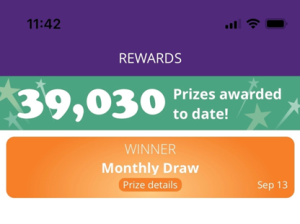
Where can I go for physical activity support from ParticipACTION?
ParticipACTION is actively pursuing new and innovative tools to support you. Stay tuned for updates and get motivated on your journey to a more active you through our existing channels:
Who can I contact with other questions?
If you have any other questions regarding the ParticipACTION app, please contact us at: support@participaction.com
General Inquiries
How do I download the ParticipACTION app?
- Locate and open App Store / Play Store
- On your mobile device, locate App store for Apple devices and Play store on Android devices.
- Click on the icon
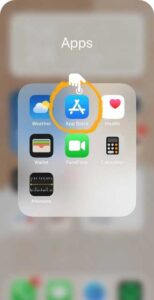
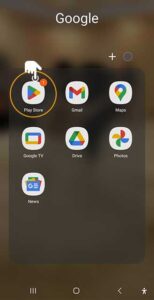
- Search for ParticipACTION mobile app
- In the search bar, type ”ParticipACTION – fitness app”
- Next, identify the app (as shown in the photo), then click on the app icon to proceed to the next step.
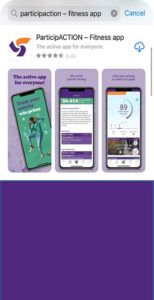
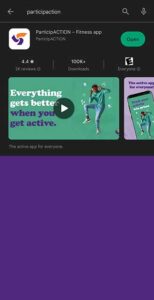
- Download and open the app on your device
- Press “Download“
- Once downloaded, click “Open“
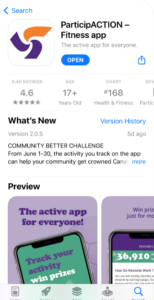
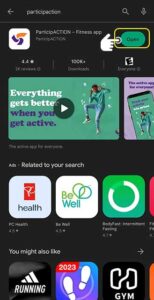
- Press “Register” on the bottom right of your device’s screen to begin the registration process
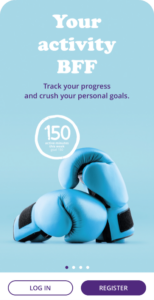
- Get started
- To register:
- Type in email
- Create a password
- Tap “Register with email”
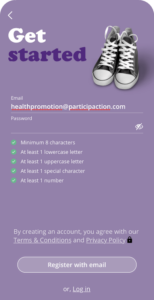
- Verify your email
- Go to the email account you’ve used in the previous step
- You should have received an email from ParticipACTION with the subject: Confirm your email address
- Open the email, then press the orange box that says “Confirm my email“
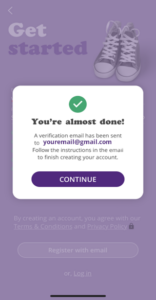
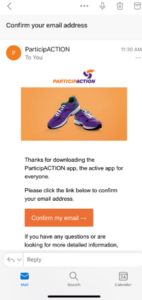
- Customize your profile
- Once email is confirmed, return to the ParticipACTION app
- Begin the customization process by pressing “Get Moving”
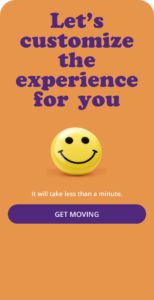
- Customize your profile continued- Customize your profile and help us get to know you better
- Complete the following:
- Name
- How often are you active?
- Gender
- Age
- Postal Code
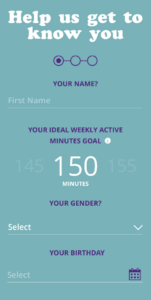
Step 9: Connecting fitness trackers / devices
- Here’s how
- Did you know you already have free access to a fitness tracker? Learn more
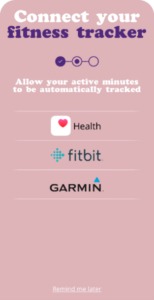
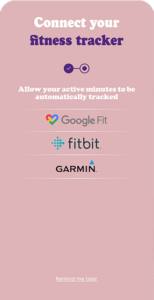
Step 10: Enabling Notifications
- Tap “YES, I AM IN” to enable notifications
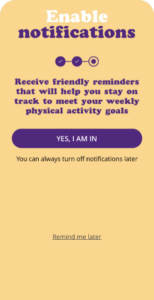
You’re all set! Congratulations! You have successfully downloaded the ParticipACTION mobile app and created a profile. Enjoy!
I don’t have a fitness tracker. What should I do?
Did you know you have FREE access to a fitness tracker? Lean more:
Can I connect to my favorite fitness tracker?
Yes! Here’s how:
You can only sync with one fitness tracker at a time. If you’d like to change your connected device or disconnect, you may to do so at anytime through the ‘Manage Fitness Tracker’ option within your user profile screen.
Why should I create or join a team?
- Win more prizes
- Eligible for team-based prizing and individual prizes
- Challenge Yourself
- Create your own challenges with your crew
- Stay Connected
- Keep each other motivated with your team leaderboard
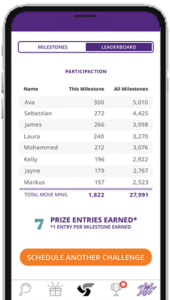
- Keep each other motivated with your team leaderboard
Note: Imagery is of an iPhone; if you are on Android, this will look slightly different.
How can I track my activity with my Samsung watch?
We do not currently support the Samsung Health app. All Samsung users can still use the free Google Fit app instead, which you can sync to the ParticipACTION app and will track your activity through your phone.
If I don’t have a fitness tracker how do I track my physical activity minutes?
Actually, just by having your phone, you have access to a free fitness tracker app:
- For Apple users, Apple Health is built into your phone already!
- For Android users, download Google Fit from the Google Play or the App Store
Learn More about how to connect one of these trackers.
How do I manually track my physical activity minutes?
To track your physical activity minutes manually, click on the sneaker icon on the dashboard and choose from one of twelve thought-starter activities and submit how many minutes of the selected activity that you did. If your favorite physical activity is not listed, just choose the other category which can mean just about anything that you want it to. The twelve thought-starters are there to provide you with some inspiration, but they are not any better than any other activities that you do to get your heart pumping!
If you start tracking manually and want to connect to a fitness tracker later, you can make this change at anytime by tapping on the ‘Manage Fitness Tracker’ option within from your user profile screen.
How do I delete a physical activity I mistakenly tracked?
Oops! Accidently tracked a physical activity you didn’t quite do? While we appreciate your honesty, there’s currently no way to reverse the physical activity you tracked. We think this is a great opportunity (and some great motivation!) to find a way to do what you accidentally tracked. Not physically possible? Swap it with another goodwill activity and we’ll call it even.
Why am I not getting credit for all of my steps / how do I accumulate minutes of moderate to vigorous-intensity activity?
You didn’t think we were just going to give away steps, did you? You have to earn them! To get credit for ‘active minutes’ (i.e., moderate to vigorous physical activity), you must be moving at a fairly brisk pace. Meaning, you must hit 100 steps or more per minute to equal one ‘active’ minute which counts towards your weekly goal. Remember, the app is designed to help you reach your goals, track your progress and meet national physical activity guidelines (adults require 150 minutes of moderate to vigorous physical activity per week). It is much more than a step counter!
And don’t forget: if you have your phone in your backpack, purse or on your desk, the app won’t be able to properly track all your activity. So, make sure you put your phone in your pocket or on your hip!
I am having issues syncing my device with:
1 – Google Fit.
Step 1. Please make sure Google Fit is installed on your phone.
Step 2. Open Google fit and verify it is already tracking your activity for the day. If it is not tracking your activity, please make sure you have turned on permissions to do so. For more information on Google Fit permission, please click here.
Step 3. Follow the instructions in this video
2 – My Fitbit
If you are still experiencing issues connecting, we recommend you try several steps that might determine the cause of the disconnect between the two apps.
Step 1. First, uninstall the ParticipACTION app from your device.
Step 2. Force quit the Fitbit app, go to Settings on your device, under connections and Bluetooth, turn Bluetooth off and on.
Step 3. Open the Fitbit app. Make sure you are signed into your Fitbit account and that it is syncing properly on your device.
Step 4. Install the ParticipACTION app once again and follow the prompts to connect to your Fitbit, similar to the steps in this video.
You can also check to see that the ParticipACTION app is on the list of connected devices on your Fitbit account through “Manage Data > Manage third-party apps”.
Note: It is also key to have a solid internet connection as both apps need a data connection to properly sync if you are not on a Wi-Fi network. Alternatively, if this process is not successful, uncheck FitBit as the connected device in the ParticipACTION app. After unchecking Fitbit, exit and close the ParticipACTION app and open it again, check Fitbit once again under “Manager Trackers”. It will then force you to sign back into FitBit which in turn may correct the synchronization issue.
3- My Apple watch
To connect your Apple Watch, Apple Support suggests the following when connecting to third-party fitness apps. You will need to download the app on your Apple Watch and connect to Apple Health App.
To install apps on your Apple Watch that you already have on the iPhone:
1. Open the App Store app on your Apple Watch.
2. Turn the Digital Crown to browse featured apps.
3. Tap a category or tap See All below a collection to see more apps.
By default, apps on your iPhone that have a watchOS app available are automatically installed and appear on the home screen. To instead choose to install specific apps, follow these steps:
a) Open the Apple Watch app on your iPhone.
b) Tap My Watch, tap General, then turn off Automatic App Install.
c). Tap My Watch, then scroll down to Available Apps.
d). Tap Install next to the apps you want to install.
If you are using the app on another device, you will not be able to connect your Apple Watch, the app needs to be used with an iOS device (iPhone) and/or your Apple Watch which enables syncing with the Apple Health App.
How is my activity tracked on the dashboard screen?
How was I assigned my personal activity goal? Can I increase or decrease it manually?
Your personal weekly MVPA goal has been assigned to you based on the activity level you reported during your onboarding process. Not a great fit? You can access your profile and increase or decrease your goal manually if you want to make it more accurate.
There’s a button on the dashboard screen that looks like a stopwatch with the number 10 on it. Is that the Take 10 feature? What is it?
The button is there to allow you to access our awesome Take 10 feature, anytime you want. The Take 10 feature is a helpful nudge that reminds you to squeeze in small bouts of physical activity to your day. We’ve provided four ideas to get you started, but you’re certainly not limited to those suggestions.
Simply tap on the Take 10 icon, choose your activity and get moving. If you’re not connected to a fitness tracker, don’t forget to log the activity that you completed manually by tapping the sneaker icon in the bottom right corner of your home screen. Squeezing some activity into your busy day can really be that easy!
I’ve noticed that articles, videos and visuals are greyed out. What does that mean?
Once you’ve consumed a piece of content – whether that’s having read an article, watched a video or reviewed another piece of content – those items will appear greyed out. This function is to help you distinguish between content that you have and have not yet enjoyed.
What if I forgot my password?
No sweat! You can easily reset your password by using the “forgot password?” link on the log-in screen.
How much physical activity do I need to get each week?
The Canadian Physical Activity Guidelines state that adults should be getting 150 minutes of moderate-to-vigorous physical activity per week. That said, based on your own physical activity journey, we assign you a personal activity goal that gives you room to strive – but one that’s also realistic for where you’re at right now.
How does the "Bonus chances to win prizes" work?
For each friend, family member or colleague you refer to download the ParticipACTION app, you earn an additional 200 bonus prize ballots for the next prize draw, and your friend, family member or colleague earns 100 bonus prize ballots for that next prize draw. So, the more people you refer to download the app, the more chances you have to win!
To refer someone to download the app, just tap “Bonus chances to win prizes”:
On the dashboard On your profile screen
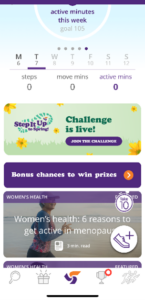
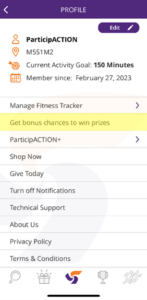
On the next screen, copy your invite code or tap “SHARE YOUR INVITE CODE”.
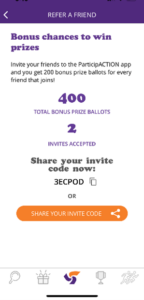
After your friend, family member or colleague downloads, they will need to input the invite code you sent them (see below):
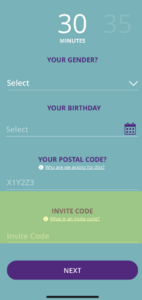
Once they complete their registration and verify their account, you earn 200 bonus prize ballots, and they earn 100 bonus prize ballots. Congratulations!
So, start sharing your invite code to boost your chances of winning prizes!
How do rewards work?
You can win weekly, monthly and quarterly rewards by earning badges. Each badge is worth a designated number of entries, which are then included in upcoming draws. Entries earned towards each weekly draw also count toward the upcoming monthly draw, while entries earned for each monthly draw also count toward the upcoming quarterly draw.
Track your activity and use the app regularly to rack up daily and weekly badges to earn the most entries and increase your chances of winning!
When you earn the 4-week streak badge, you will earn double the entries for the following 7 days for all new badges earned.
You can check your badge progress by clicking on any of the badges within the Achievements section. Check out the chart below to see how many entries you’ll earn for each badge:
| Badge Name | Description | Earn Limit | Badge Value (# of entries) |
|---|---|---|---|
| Onboarded | Onboarding Complete | One-time | 100 |
| Notified | Push notification enabled | One-time | 75 |
| Connected | Health Data Synced | One-time | 75 |
| Joined Team | Joined a group within an in-App Challenge | One-time | 200 |
| Created a Team | Created a group within an in-App Challenge | One-time | 200 |
| Launched | Opened App | Daily | 10 |
| In the Know | Read 3 Articles | Daily | 50 |
| Survey Ace | Answered Question | Daily | 25 |
| Binge Watcher | Watched 3 Videos | Daily | 50 |
| Social | Shared on Social | Daily | 25 |
| Take 10 | You Took 10! | Daily | 25 |
| Streak Starter | Hit your weekly active minutes goal | Weekly | 100 |
| 2-Week Streak | Hit your weekly active minutes goals 2 weeks in a row | Weekly | 300 |
| 4-Week Streak | Hit your weekly active minutes goals 4 weeks in a row | Weekly | 1000 |
*Badge values and earn limits are subject to change.
Is there a limit to how many prizes I can win?
Great news! There is no limit to the prizes you can win. As long as you’re tracking towards reaching your activity goal, engaging with the content and winning badges, there’s a chance that you may be drawn multiple times for weekly, monthly and quarterly rewards.
What part of my profile can other users see?
Other users cannot see any part of your profile and all your information is securely stored. It’s used only to ensure your eligibility to win prizes and to help us serve up content that’s relevant to you.
Who is eligible to win prizes?
To claim prizes, you must be a Canadian resident, over 17 years of age and have answered a skill-testing question correctly. In addition, your user profile must be complete with your first name, age and postal code. If you’re not eligible to claim prizes, we still welcome you to use the app to become more physically active in your daily life. See Mobile App Rewards Rules for full details.
Can I create a team or challenge friends?
Yes, as part of the new Team Challenges (read further below) you can create a team to get moving together!
How do you provide a personalized experience without violating my privacy? Is my data safe?
Your privacy is incredibly important to us and all your personally identifiable information is securely stored and never sold to any third party. We use your physical activity data, as well as your engagement with the app, to better understand what motivates you and deliver you the best experience possible. Check out our Privacy Policy for more info.
How do you provide a personalized experience without violating my privacy? Is my data safe?
Your privacy is incredibly important to us and all your personally identifiable information is securely stored and never sold to any third party. We use your physical activity data, as well as your engagement with the app, to better understand what motivates you and deliver you the best experience possible. Check out our Privacy Policy for more info.
Who can I contact with unresolved questions?
Please contact support@participACTION.com with your questions.
ParticipACTION’s Team Challenges
What are Team Challenges?
We have recently introduced a new feature that allows you to create your own personal team challenges digitally through the ParticipACTION app.
Bring out the best in your crew through some friendly competition! Gather up to 8 people together, climb the leaderboard and go for gold!
Choose an option that’s right for your team and pick the day to kick-off your seven-day challenge. After you schedule it, the rest of your team will be notified. Once the challenge begins, it’s time to get active! Keep watching your progress and reach for the top spot of your leaderboard!
What challenge options will I be able to select from?
You will be able to select one of three seven-day challenges based on the type of challenge you prefer. These are:
1 – Move Minutes Challenge: In a move minutes challenge, all movement counts. (light, incidental or moderate-to-vigorous). This includes movement tracked with your fitness tracker as well as any activity minutes you manually track.
2 – Active Minutes Challenge: This challenge is all about tracking the most heart-pumping active minutes! Active minutes are defined as a minimum 100 steps per minutes of exercise synced directly from your fitness tracker. All manually tracked activities are also included as active minutes.
3 – Steps Challenge: Walk your way to gold by tracking the most steps! In this challenge your step total is pulled directly from your fitness tracker that you have synced with the App. A FITNESS TRACKER IS REQUIRED so make sure to connect yours before you start!
Don’t have a fitness tracker? You have free access to one! Learn More
Why should I create or join a team?
- Win more prizes
- Eligible for team-based prizing and individual prizes
- Challenge Yourself
- Create your own challenges with your crew
- Stay Connected
- Keep each other motivated with your team leaderboard
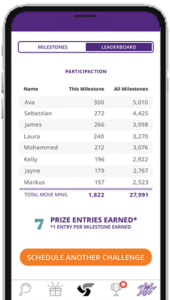
- Keep each other motivated with your team leaderboard
Note: Imagery is of an iPhone; if you are on Android, this will look slightly different
Who is eligible?
The Challenge is open to anyone who is 17 and over and resides in Canada. Also, you must be part of a team (min 2 people) to participate. There are no additional restrictions on who joins your team – e.g. Your grandmother from Saskatchewan, your uncle from PEI and your best friend from Manitoba can all be part of your team!
How large can a team be?
A team can be as large as 8 participants. A team must have a minimum of 2 participants to take part in the challenge.
When do the Team Challenges take place?
Anytime! Schedule your team challenge to a start date that is most convenient to you and your team.
OK, I now have my team created, how can I schedule a challenge?
Once your teammates have signed up, you will have the ability to schedule your team challenge!
1. Make sure you’re on the latest version of the app, or download the latest from Google Play or the App Store.
2. Tap on the team challenges icon:

3. This is the challenges section of the app. Remember, you need at least two people on your team to schedule challenges. Once your team has 2 or more members, tap on SCHEDULE A CHALLENGE:
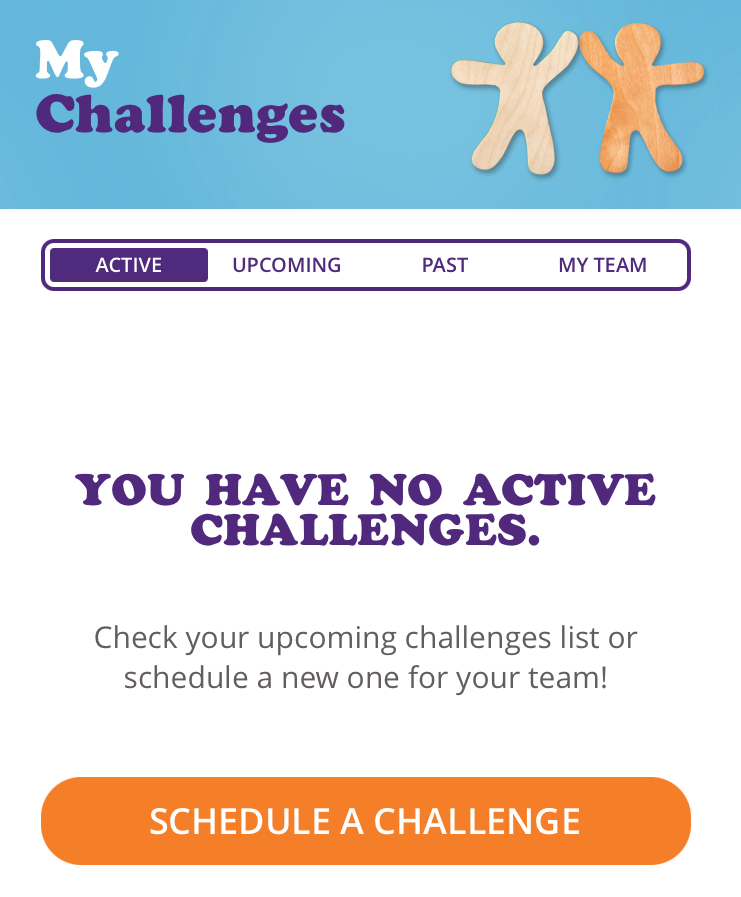
4. Then pick the challenge you want to do with your team and its start date:
 |
Steps challenge Walk your way to gold by tracking the most steps. |
 |
Move minutes challenge Any kind of physical activity counts as you and your teammates compete for the most move minutes. |
 |
Active minutes challenge This challenge is all about tracking the most heart-pumping active minutes in a week |
5. Get moving! Can you get to the top of your team’s leaderboard?
Who can schedule a challenge?
Any team member can schedule a challenge as long as no other challenges have been scheduled.
How do I create a team?
Step 1: Download the ParticipACTION app and create a profile. The steps to do that can be found here
Step 2: Open The ParticipACTION App![]()
![]()
Step 3: Create a team
- Navigate from the home screen to the challenges section- the pack of runners, press on the icon
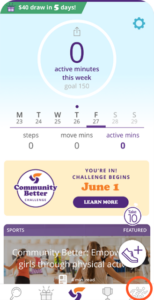
Note: Imagery is of an iPhone; if you are on Android, this will look slightly different but the steps are the same
Step 4: Create a team (continued)
- Press “Create Team”
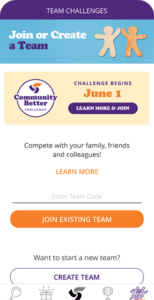
Note: Imagery is of an iPhone; if you are on Android, this will look slightly different but the steps are the same
Step 5: Create a team (continued)
- Give your team a good name!
- Press “Create Team”
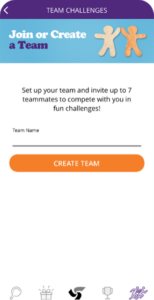
Note: Imagery is of an iPhone; if you are on Android, this will look slightly different but the steps are the same
Step 6: Share your team code
There are multiple ways to share your team code.
Method 1:
- As soon as you create your team, a popup will appear with your code in it
- Tap “Share code” to share with friends, family or coworkers
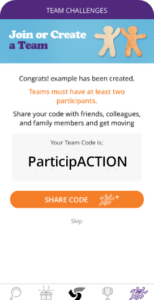
Note: Imagery is of an iPhone; if you are on Android, this will look slightly different but the steps are the same
Method 2:
- From the home screen, navigate to the challenges section (highlighted in yellow)
- Within the challenges section, tap on “My Team” (orange box)
- Click on the red box to share!
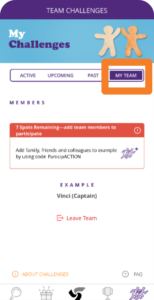
Note: Imagery is of an iPhone; if you are on Android, this will look slightly different but the steps are the same
How do I join a team?
Download the ParticipACTION app and create a profile. The steps to do that can be found here
- From the main navigation tap the Team Challenges icon:
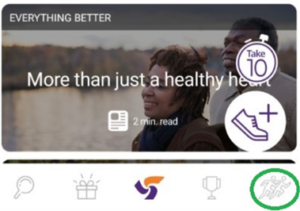
- On the next screen, enter the code provided by your captain/teammate and tap the JOIN OR CREATE A TEAM button:
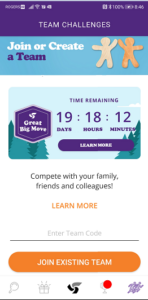
Can I cancel a challenge?
Yes, but only prior to the challenge starting.
1.Tap the Team Challenges (runners) icon found on the bottom-right of the navigation bar:

2.Click on the LEADERBOARD link that is displayed on your MY CHALLENGE page
3.Scroll to the bottom where you will see the CANCEL CHALLENGE link
I’ve changed my mind and want to change my team name; how can I do that?
Once your team is created you cannot change your team name. We will be looking to make this possible for future challenges.
Can I be part of multiple teams and take part in multiple challenges?
Currently you can only be part of one team and one challenge at any given time. We will be looking to expand on this functionality for future challenges.
Can I set the duration of my Team Challenge?
Currently all Team Challenges are all set to 7 days in length. We will provide options to select different challenge lengths in the future.
Can I take part in the same Team Challenge more than once?
Yes, there are no limits to the number of times you take part in any of the Team Challenges
I’m already on a team but I don’t wish to participate in their current challenge. Can I opt out of a challenge? Can I leave a challenge?
Currently you are automatically part of any challenges that are set by your teammates. The only way to not participate is to leave the team. We are working to allow teammates to opt out of future challenges as they so desire.
I joined a team but now want to join another or create my own team. Is this possible?
Yes! But please take note that any progress or previous results put toward your initial team will not transfer to your new team.
To leave a team, tap the Team Challenges icon found at the bottom of the page:

You’ll now be on your My Challenge screen. Scroll down to the very bottom of the page where you will see ‘LEAVE TEAM’.
Once you’ve tapped confirm and have left the team, please go back and tap the Team Challenges icon. Then scroll down to the bottom and tap the ’Let’s do this!’ button where you will then be able to create a new team or join an existing team with a team’s code.
I want to track my minutes using my fitness tracker. What trackable devices work?
The ParticipACTION App connects to Garmin, Fitbit, and Apple Watch devices to allow for your active minutes to be automatically tracked and counted toward your weekly activity goal. You can also easily sync your account to your Google Fit or Apple Health apps too.
How do I connect to my trackable device?
If you did not connect your fitness tracker when you first downloaded the app, or simply want to make sure it’s connected to the right device, follow the following steps:
Step 1. Press the settings cog at the top left of the app.
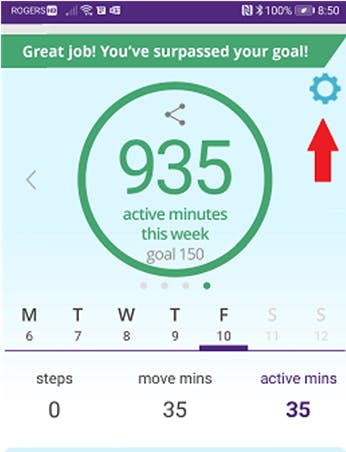
Step 2. Tap the ‘Manage Fitness’ tracker option.
Step 3. Choose the fitness tracker from the list provided.
Step 4. A screen may appear asking for your permission to let the ParticipACTION app access your tracker data. Please grant ParticipACTION access.
I received a code to sign up to a team. What next?
After you receive your team code from your team member or captain, please follow the steps below:
- Download the free ParticipACTION app in Google Play or App Store
- Open the app and follow the steps to create your profile
- From the main navigation tap the Team Challenges icon
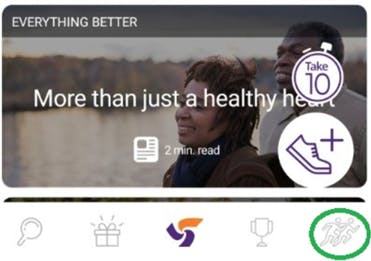
- Scroll down to the bottom and tap the Let’s do this! button:
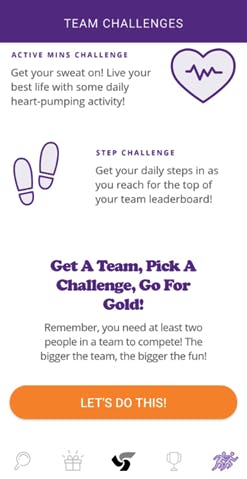
- On the next screen, enter the code provided by your captain/teammate and tap the JOIN EXISTING TEAM button:
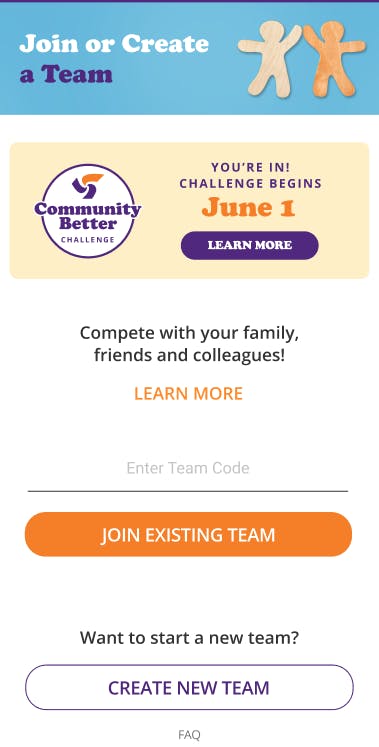
Are there any limits on how much physical activity you can track?
Yes, specifically for this challenge, we have set the daily limit as 480 minutes per user. Therefore, if you tracked more than 480 minutes in a day it will not show up in the team results but can still count towards your personal activity goal. (Way to be active! – that’s more than 8 hours in a day!)
Please note that you should log in daily to track your minutes or, if you are using a fitness tracker, log in daily to sync up your move minutes – this will ensure your minutes count towards the challenge!
Why don't my minutes or steps update in the challenge leaderboard?
Your minutes or steps may take 1-2 minutes to sync and to display properly within the challenge leaderboard.
Are there any prizes associated with the Team Challenges?
There are no prizes specifically associated with the team challenges that are scheduled by you or your teammates, but it does come with bragging rights if you end up at the top of the leaderboard! However, any physical activity minutes tracked will still count towards the existing badges within the app which provides individual entries to our regular weekly, monthly and quarterly prizing!
Throughout the year ParticipACTION will also launch special team challenges with their very own prizing, so keep an eye out for those!
I have a child who is under 17 years old, how can they participate?
Participants must be 17 years or older to participate in the challenge. To earn a prize in the Mazda CX-50 Minute Challenge, a participant must be the age of majority or older in the province or territory in which they reside.
I still have questions about Team Challenges, who can I contact with unresolved questions?
We’re always happy to help. Please contact support@participACTION.com with your questions.
Community Challenge
What is the Community Challenge?
The ParticipACTION Community Challenge is a national physical activity initiative that encourages Canadians to get active in search of Canada’s Most Active Community.
It is open to everyone, and all minutes tracked on the app and website from June 1 – 30 count toward a community’s total score. After June 30, 50 finalist communities will be invited to submit an application explaining why they deserve to be Canada’s Most Active Community. At the conclusion of the challenge, one community will earn the top prize of $100,000 and title of being Canada’s most active. In addition to the national winner, there will also be prizing for the most active community in each province and territory. For more details on how we determine Canada’s Most Active Community please check out Community Challenge website.
In addition to community rewards, participants who track on the App throughout the month of June will be eligible for additional prizing. Continue reading to learn more!
What is required to take part in the Community Challenge on the App?
Taking part in the Challenge on the App is easy:
- Download the free ParticipACTION app in Google Play or App Store. If you have already downloaded the App make sure you have updated to the latest version.
- Once you’ve completed your profile and are in the App, click on the LEARN MORE & JOIN button that will be displayed in the Challenge tile below your dashboard.
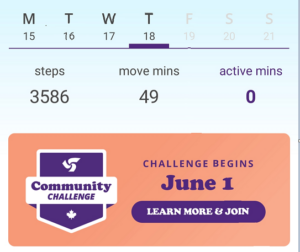
- From there, follow the prompts to join the Challenge!
- Want to invite your family & friends to join or be eligible for team prizes? Create a team right in the app! To be eligible you must be part of a team with a minimum of two members.
Can I participate in the Community Challenge on my own?
Yes, you can, but to gain access to leaderboards, you must be part of a team made up of 2-8 members. Also, participating in a team will allow you to track more move minutes and thus earn more ballots/entries, improving your odds of winning prizes.
How do I sign up and add people to my team?
- Download or update to the latest version of the free ParticipACTION app in Google Play* or the App Store*.
*Already updated the app? Skip to step 3.
- Open the app and follow the steps to create your profile
- Look for a box like the one below on the app home screen and tap on it:
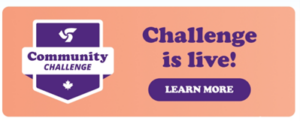
4 Follow the prompts to join the challenge on your own or create or join* a team!
*Did someone send you a team code? This is the step to enter your team code in!
How do I find teammates?
When does the Community Challenge take place?
The Community Challenge takes place throughout the entire month of June, however you can join anytime throughout the month.
Who is eligible?
The Challenge is open to anyone who is 17 and over and resides in Canada.
Do teammates need to be in the same household or city?
No- this is a virtual challenge so your teammates can be anywhere or anyone in the country! For example, your grandmother in Saskatchewan, your uncle in PEI and your best friend in Manitoba can all be part of your team!
How large can a team be?
A team can be as large as 8 participants. A team must have a minimum of 2 members to take part in the challenge.
I’ve changed my mind and want to change my team name, how can I do that?
Once your team is created you cannot change your team name. We will be looking to make this possible for future challenges.
Can I be part of multiple teams?
You can only be part of one team at any given time.
I joined a team but now want to join another or create my own team. Is this possible?
Yes! But please take note that any progress / minutes put toward your initial team will not transfer to your new team.
To leave a team, tap the Team Challenges icon found at the bottom of the page:
![]()
You’ll now be on your team’s challenge progress tracking screen. Scroll down to the very bottom of the page where you will see ‘LEAVE TEAM’.
Once you’ve tapped confirm and have left the team, please go back and tap the Team Challenges icon. Then scroll down to the bottom and tap the ’GET MOVING’ button where you will then be able to create a new team or join an existing team with a team’s code.
How do I participate as an individual if I am already part of a team?
- Tap the runners icon on the bottom right of the screen.
- Tap “MY TEAM” towards the top of the screen.
- Scroll to the bottom of the screen and tap “Leave Team”.
- Look for a box like the one below on the app home screen and tap it:
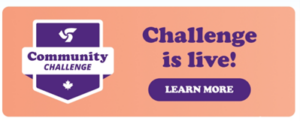
5. Once you have joined the challenge, you can start participating as an individual. Tap VIEW YOUR PROGRESS to see how you are doing. Not seeing any minutes? Make sure to connect your tracking device or start manually tracking your activity.
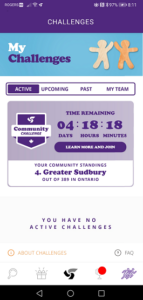
I received a code to sign up to a team, what next?
After you receive your team code from your team member or captain, please follow the steps below:
- Download the free ParticipACTION app in Google Play or the App Store.
- Open the app and follow the steps to create your profile
- From the main navigation tap the Team Challenges icon:
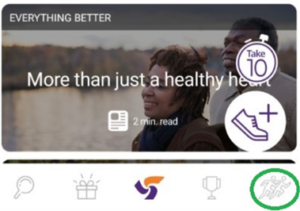
- On the next screen, enter the code provided by your captain/teammate and tap the JOIN OR CREATE A TEAM button:
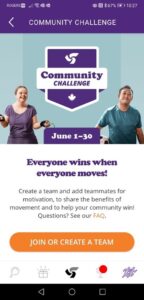
- On the next screen, enter the code provided by your captain/teammate and tap the JOIN EXISTING TEAM button:
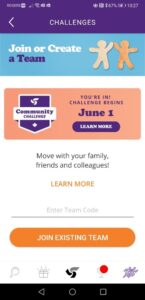
Why don't my minutes update in the challenge?
Your steps will take 1-2 minutes to sync and to display in the challenge progress tracking screen or home screen.
Are there any limits on how much physical activity you can track?
Yes, specifically for this challenge, we have set the daily limit as 480 minutes per user. Therefore, if you tracked more than 480 minutes in a day it will not show up in the team results but can still count towards your personal activity goal. (Way to be active! – that’s more than 8 hours in a day!)
Please note that you should log in daily to track your minutes or, if you are using a fitness tracker, log in daily to sync up your move minutes – this will ensure your minutes count towards the challenge!
I have a child who is under 17 years old. How can they participate?
Unfortunately, due to prizing associated with this program, participants must be 17 years or older.
How does someone win prizes? What are they? When and how will they be rewarded?
Every 500 move minutes tracked in June earns you another entry into the individual and team prize draws which increases your chances of winning! Following the conclusion of the challenge, we will be awarding fifteen individual prizes consisting of a $100 Walmart e-gift cards and two teams will win $200 Decathlon e-gift cards for all their team members. The more you move, the better your chance to win so get your team together and get winning!
For full prizing details check out our contest rules here.
Can I still win regular weekly, monthly and quarterly prizes?
Great question! Yes, by getting active in the Community Challenge, all physical activity minutes will go toward the existing badges within the app and individual entries to our regular weekly, monthly and quarterly prizing.
Do teams need to track a certain number of minutes to complete the Community Challenge?
No, the goal is to track as many minutes as possible throughout the month to help your community’s chances in becoming Canada’s Most Active Community while also increasing your chance of winning a prize. As long as you track at least 500 move minutes you will also earn the Community Challenge badge at the end of June.
I still have questions about the Community Challenge, who can I contact with unresolved questions?
We’re always happy to help. Please contact support@participACTION.com with your questions.